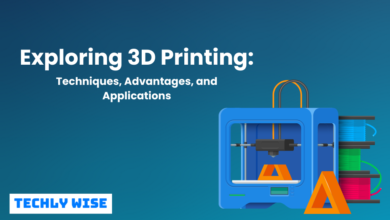The battery on a smartphone that you’ve had for more than a year isn’t what it once was. You’re not simply being paranoid, either. Two research published in 2014’s Nature Communications claim that the lithium batteries that power our electronics deteriorate with time. Apple even acknowledged that it has slowed down earlier iPhone models to account for battery deterioration. You could certainly spend the money on a new battery (or buy a new phone altogether). there are several ways to extract more energy from your present equipment, though, if you’d rather save money.
Switch On Battery-Saver Mode
Although activating energy-saving mode may seem straightforward, most people wait until their phone is on the verge of dying before they do. when your battery reaches 20%, apple’s “low power mode” turns on automatically. however, you can turn it on whenever you wish by going to settings > battery or adding it to your control center for quicker access. a similar option is available on the majority of Android phones and can be enabled at any moment, which should help your device save some battery and last you all day.
Turn off Bluetooth and Wi-Fi when not in use
Your phone will spend battery power trying to establish a new connection if Bluetooth and Wi-Fi are activated but you are not connected to anything. Instead, to extend the life of your battery a little bit, try turning off Wi-Fi the next time you’re out of the house. Likewise with Bluetooth. Simply flip it off whenever you’re not using wireless speakers or headphones. On most phones, Bluetooth and Wi-Fi options are accessible from the fast settings menu, making it simple to get additional battery life.
Lower the Screen Brightness
One of the greatest offenders when it comes to consuming battery life on smartphones is the display: Every time it is turned on, you are wasting valuable power. Lowering your screen’s brightness from the quick settings menu is one approach to get around that. You might need to do this each time you turn on the screen because the brightness of most phones is adjusted automatically based on the ambient light. However, if you end up with even a few extra minutes on the phone, it will be worthwhile.
Charge Smart
there are several precautions you should take when you do need to recharge your phone to prevent further battery degradation. first, only utilize fast charging in emergencies. while this capability can top off your battery quickly, it also depletes the battery more quickly than standard charging. It is advisable to utilize a standard charger if you have the time. second, avoid leaving your phone plugged in overnight. it only takes a few hours for a full charge, and the additional time will eventually reduce the battery life.
Delete The Facebook App And Use Your Browser Instead
The Facebook app is one of the largest energy drainers available, but there is a simple method to remove it without missing your aunt’s most recent status update. for a nearly equivalent experience, use the browser on your smartphone to access Facebook. (notifications are an option.) try bookmarking Facebook.com and making it an icon on your home screen to replace the app for instant access.
But Use Wi-Fi When It Is Available
If Wi-Fi is available, you should use it. Wi-Fi not only uses less battery power than a cellular connection but also saves data. Don’t forget to turn on the Wi-Fi at home, and if you’re at a friend’s or a cafe, don’t be embarrassed to ask for the password to the internet.
Turn On Airplane Mode
Switching to airplane mode, which disables several power-hungry features, maybe a good idea if your battery is beginning to drain. that includes Bluetooth and wi-fi, although you can always manually turn them back on if you need to use either of them without exiting airplane mode.
Turn Off Location Tracking For Apps That Don’t Need It
Some applications, like Google Maps, actually require location information to work, while others, like Facebook, presumably don’t. in addition to protecting your privacy, enabling location services for apps that don’t require them will help you save battery life by preventing your phone from working harder than necessary to track your whereabouts. toggle off the applications that shouldn’t be tracking you by going to settings > privacy > location services on an iPhone to discover which ones are. for an equivalent function on Android, go to settings > security & location > location.
Turn Off The Background Refresh
Although it’s not the worst offender, background app refresh is another potential power drain to take into account. Apps can be updated in the background with the help of this functionality, making them available whenever you need them. Even though it may seem unpleasant, it only occurs under the right circumstances, such as when Wi-Fi is already on. Nevertheless, you may turn it off by going to Settings > General > Background App Refresh. Depending on your phone type, doing this may be a little difficult on Android, but you should be able to discover the option by going to Settings > Data Usage and then looking at it.
Read 5 Ways to Protect Your Eyes From Digital Blue Light Damage.
Turn Off Automatic App Updates
It’s hard to remember a time before automated app updates when you had to manually upgrade every program whenever a new version was available. But if you’re serious about extending the life of your battery, turning off those automatic updates may be your best option. By turning off automatic app updates, you use less power on your phone’s non-essential activities and lower the amount of background activity. Toggle off Updates under Automatic Downloads on your iPhone by going to Settings > iTunes & App Store. Open the Google Play Store on your Android device and tap the menu symbol in the top left corner. To turn it off, go to Settings > General > Auto-update apps.
Check Battery Usage To See Which Apps Waste The Most Power
finally, if your smart battery is still not lasting long enough, one power-hungry app might be to blame. by monitoring the battery usage on your smartphone and eliminating the worst offenders, you may identify the offender. to find out which applications are consuming the most power on an iPhone, navigate to settings > battery and scroll down. similar principles apply to Android. you may get a list of the apps and services that are consuming the most battery life by going to settings > battery > battery usage.
Turn off “Hey Siri” and “OK Google” hot words
The ability to voice-activate your phone’s AI helper is fantastic, but it has a cost. Your iPhone or Android gadget is losing battery life if it is constantly listening. Toggle off “Listen for “Hey Siri” in Settings > Siri & Search to disable Hey Siri. Open the Google app on your Android device and tap the menu symbol in the top left corner. then choose Voice > “OK Google” detection under Settings. A toggle with the label “Say OK Google” needs to be visible. Once you turn it off, you’re done.
Turn off the Airdrop
This one is only for iPhones. apple’s airdrop feature is a helpful tool for swiftly transferring files and photos to those nearby, but it can also drain your battery. simply swipe open Apple’s control center and tap on it to deactivate the airdrop. additionally, it is accessible via settings > general > airdrop.
Turn Off The Spotlight
turning off the spotlight, apple’s sophisticated built-in search is an additional iPhone-specific battery-saving tip. when you search for something on your phone, the spotlight keeps track of your behavior to deliver the most relevant results. although helpful, that drains batteries. go to settings > general > spotlight search to disable it. you can then select or uncheck items from a list of activities the spotlight keeps track of (apps, contacts, music, etc.). alternatively, you can remove them all at once.
Turn Off Visual Effects, Live Widgets, And Live Wallpaper.
While shifting wallpaper and widgets are fantastic for personalizing your smartphone, they also consume a lot of battery power. delete any widgets that update automatically and switch to a simple still background image if you’re concerned about making it through the day without running out of battery. on an iPhone, go to settings > general > accessibility > reduce motion to get rid of any visual effects. a similar option for in-app animations exists on Android as well: simply disable “window animation scale,” “transition animation scale,” and “animator duration scale” by going to settings > developer settings.